Change Facebook Business Page Type
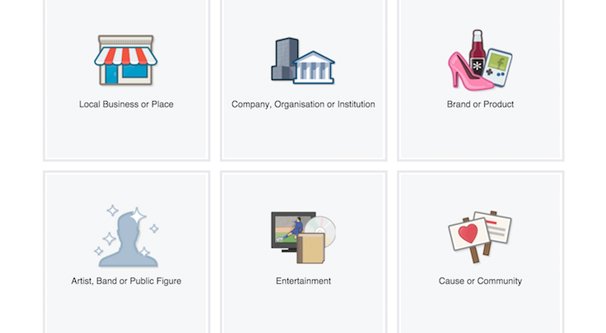
Some number of years ago, the category of your page was chosen when you created it. You would have to pick whether you wanted to be a page dedicated to books and magazines, to local services, to sports, or whatever. Once you chose a category, you would be locked in, or at least mostly locked in; there was some flexibility within your broad category, but if you wanted to change the overarching supercategory, you needed to jump through a bunch of hoops.
These days, setting a category is much more flexible. You're not limited to one category, either; since multiple categories can fit the same page, you can choose up to three. For example, a small local newspaper could choose a local services category, a magazine category, and a website category, and all of them would be valid.
A List of Possible Page Categories
Facebook, as of late 2016 or so, has turned the page category box into a very free-form and open selection. There are thousands of different categories to choose; so many I can't possibly list them here. Every keyword seems to have a dozen different categories attached to it. For example, if I type in these keywords, here are recommendations Facebook gives:
- Boat: Boat Service, Boat Rental, Marina, Boat Tours, Boat Sales, Boat Dealership, Sailing Instructor.
- Local: Government Building, Farmer's Market, Local Travel, Government Official.
- Music: Song, Artist, Music Award, Music Venue, Music Video, Musician/Band, Music Store, Arts & Entertainment.
The list goes on and on and on. Facebook also encourages you to put in three varied but specific categories. As they say, they only keep the three most specific categories. So, for example, if you added "song" and "music", it's likely that they would only keep "song."
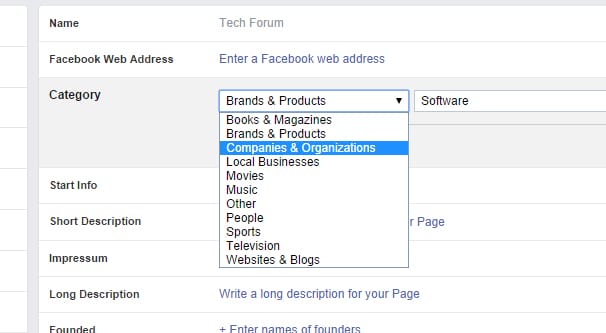
This means it's worthwhile to drill down to three specific and relevant categories to fit your business. A general contractor for various home renovations might plug in plumber, electrician, and carpenter, though this might leave out some of their crucial services. Instead, they could put in home renovation, general contractor, and landscaper.
It's a good idea to think about three different aspects of your business and find categories that cover as many of the bases as possible to get a broad overview of your page type. Remember, though, that different categories can provide different features.
The Features of Page Categories
Facebook's set of limitations on what pages can do is a bit of an antiquated system, and I wouldn't be surprised if they revamp or remove it in the next year or two. I'll summarize how it works now, but don't be concerned if it changes; just let me know in the comments and I'll look over what they've changed. For now, you can reference their table here.
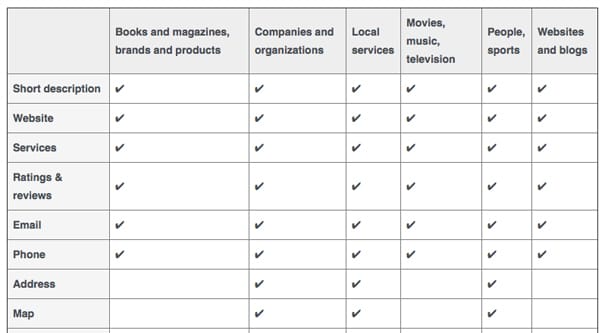
For the moment, there are 10 main features of a page that are "variable" depending on your page category. Except actually only four of them are variable. According to Facebook's charge, every page has:
- The ability to write a short description of the business or entity that the page represents.
- The ability to link to a specific website for the business or entity the page represents.
- The ability to list specific services that the business or entity provides.
- The ability to turn on a ratings and review system (formerly tied to being a local business) so that fans can review and give star ratings to the business or entity.
- The ability to include an email for users to use as a means of contacting representatives of the business or entity.
- The ability to include a phone number, again for users to use to contact the business or entity the page represents.
Additionally, certain categories have access to additional features.
- The ability to add in an address is only available to pages in categories that indicate a relevant business address, such as companies and organizations, local services, and people or sports entities.
- The ability to show a location map using a mapping system powered by Facebook, useful for users to locate a business branch near their location; available to the same categories as above.
- The ability to list specific business hours of operation, again available to the categories listed above, where hours of operation can mean the difference between a customer making a drive or being disappointed when they arrive.
- The ability to allow Facebook users to check in with the location, to share to their friends where they have visited recently and perhaps encourage others to do the same. This feature is limited to companies, organizations, and local services only.
There may be some flexibility in what is and isn't allowed, and I believe that Facebook defaults to "allowed" whenever possible. For example, a page representing a book wouldn't be allowed to have business hours, but if they are also listed as a local service, they should be allowed. Of course, feel free to correct me if I'm wrong.
Changing the Category for Your Page
When you're creating a new page, or if you're editing an existing page, you are allowed to choose or change your categories at any time.
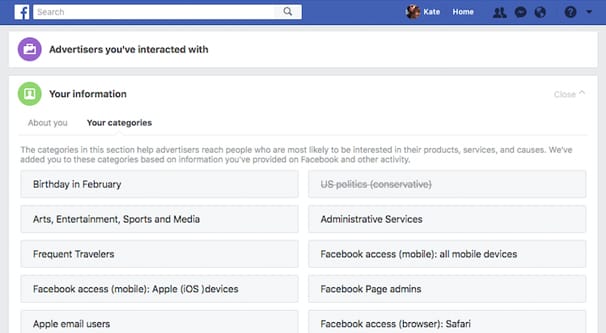
One thing to note here is that, if you change all three of your allowed categories from one type to another in such a way that it would remove a feature, you will indeed lose access to that feature. For example, if you have business hours added to your page, and you change your categories to variations on books/movies/television programs, you will lose access to the hours display. I believe the information is saved – so that if you change back, the information you previously set will be restored – but I'm honestly not 100% sure. I don't have an active page with information I can test it with offhand, at least not without causing a disruption to someone's business.
Changing your page category is easy, though; it's just a matter of a few seconds once you know what you're doing. If you find that you make a change to your categories and lose a crucial feature you wanted to keep, it's easy enough to revert the change.
How specifically do you change your page category? Just follow these steps:
First, make sure you're logged into the Facebook account or business manager that has admin control over the page. Only admins are allowed to change the page category, other roles are more limited. Additionally, only admins are allowed to change the role of another person in relation to the page. You can read more about page roles, what they can do, and how to change them in this post.
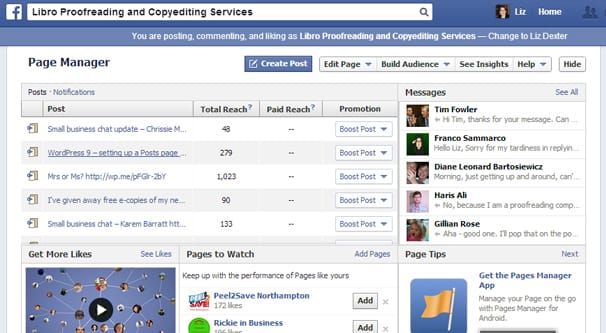
Second, navigate to the page. You can do this by typing in the URL directly, searching for the page name in the top bar and clicking on the relevant result, or by clicking the drop-down arrow in the upper right – next to the help question mark – and choosing the page. If your account manages more than one page, you'll see each option listed in this drop-down, so make sure you're choosing the right page to edit. You wouldn't want to accidentally change the categories of the wrong page!
Once on your page, there are two ways you can go about editing the page category. The first is directly from the page home. Underneath the cover photo, you see a series of boxes, with labels like "liked", "following", "share", and "…". You want to click the one with the dots in it.
This button is your page commands context menu. It gives you several options, such as editing page info, viewing page insights, viewing the page as a visitor would see it, creating ads, creating events, managing ads, creating a new page, pinning the page to a shortcuts menu, or creating a milestone. The one you want to click, here, is "edit page info."
When you click to edit page info, a lightbox pops up with several fields you can change. Under the General tab, you can edit your categories and your impressum. Under Contact, you can add in phone numbers, websites, and email addresses if allowed by your categories. Under Location, can add a geographic location by street address. Finally, under Hours, you can change your page's business hours.
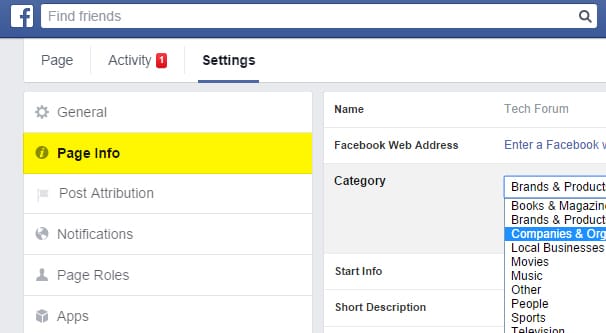
Obviously, what we're concerned with here is the page category section. Depending on your prior page configuration, there may be anywhere from one to three entries already chosen. Delete any category you don't want to keep, and simply type to find a new category.
If you want to avoid all of the distractions of other kinds of information, the second way is to click on the About section for your page, over in the left-hand column beneath your profile picture. This brings you to the About page, which lists your existing categories, name, username, business info, contact info, and other information. Click the Edit button next to the category, and a smaller lightbox will appear, limited to just the category information. Other than being smaller and only showing categories, it is functionally identical to the first method of changing information.
As you type, Facebook will recommend relevant categories based on the keywords you're writing. For example, you can't type "local business" as a category: you have to choose "Local Service" specifically. If you type in a category that isn't a real category, Facebook will not let you save the information. Clicking to save with no valid categories listed will "save" the information, but not actually change your categories, so watch out for that.
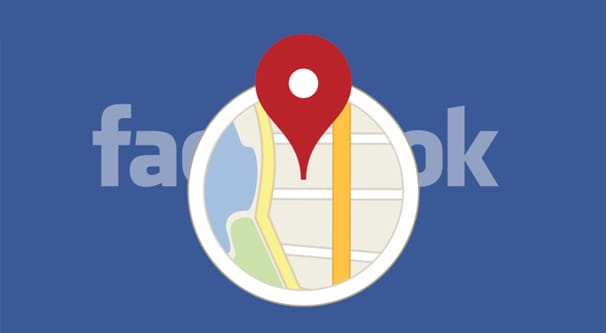
When you choose a category that is valid, it will become a self-contained keyword box, similar to how tags work on other sites like YouTube in their video uploader. You can then click the X next to a given category to remove it, if you need to.
It's worth mentioning here that in your About section, only the first of the three categories you plug in will be visible. The other two exist as ways to make your page show up in search or to categorize it for ad purposes, but are not visible to users.
For example, in our general contractor scenario, the contractor might want to put "general contractor" as their first category, and other more narrow and specific keywords as other categories. This way users will see that they're a general do-it-all contractor, but they will show up in search results for specific types of contractors as well.
Another important note is that, if you have an old enough page, you might have a legacy category saved. For example, a test page I have still has "local business" as its category. I cannot choose to have "local business" as a new category, but as long as I don't change away from it, I can still keep the old version around.
The moment you remove an old category that no longer exists and save the changes, you will never be able to change back to it again. Therefore, if you were using an old category that you want to keep, don't change it. Granted, most of the old categories are too broad to be really useful, so it's usually worth changing. It's up to you.
Some of the other information in your page About section can help you be more specific. For example, if Arby's wanted to make a page for their corporate headquarters in addition to all of the existing pages for individual locations, they can use the same information as individual restaurants, and then under "edit business types" they can check "This Page represents a corporate office or headquarters."
Regardless, the flexibility of the modern category system means you can choose just about anything that is relevant to your company. The difficulty comes in finding three categories that fit your business and cover all of the bases without leaving critical core services unrepresented. It might take some trial and error, but that's fine; there's no limit to the number of times you can change your page category.
Change Facebook Business Page Type
Source: https://boostlikes.com/blog/2018/07/change-page-category-facebook
Posted by: millerthatert.blogspot.com

0 Response to "Change Facebook Business Page Type"
Post a Comment